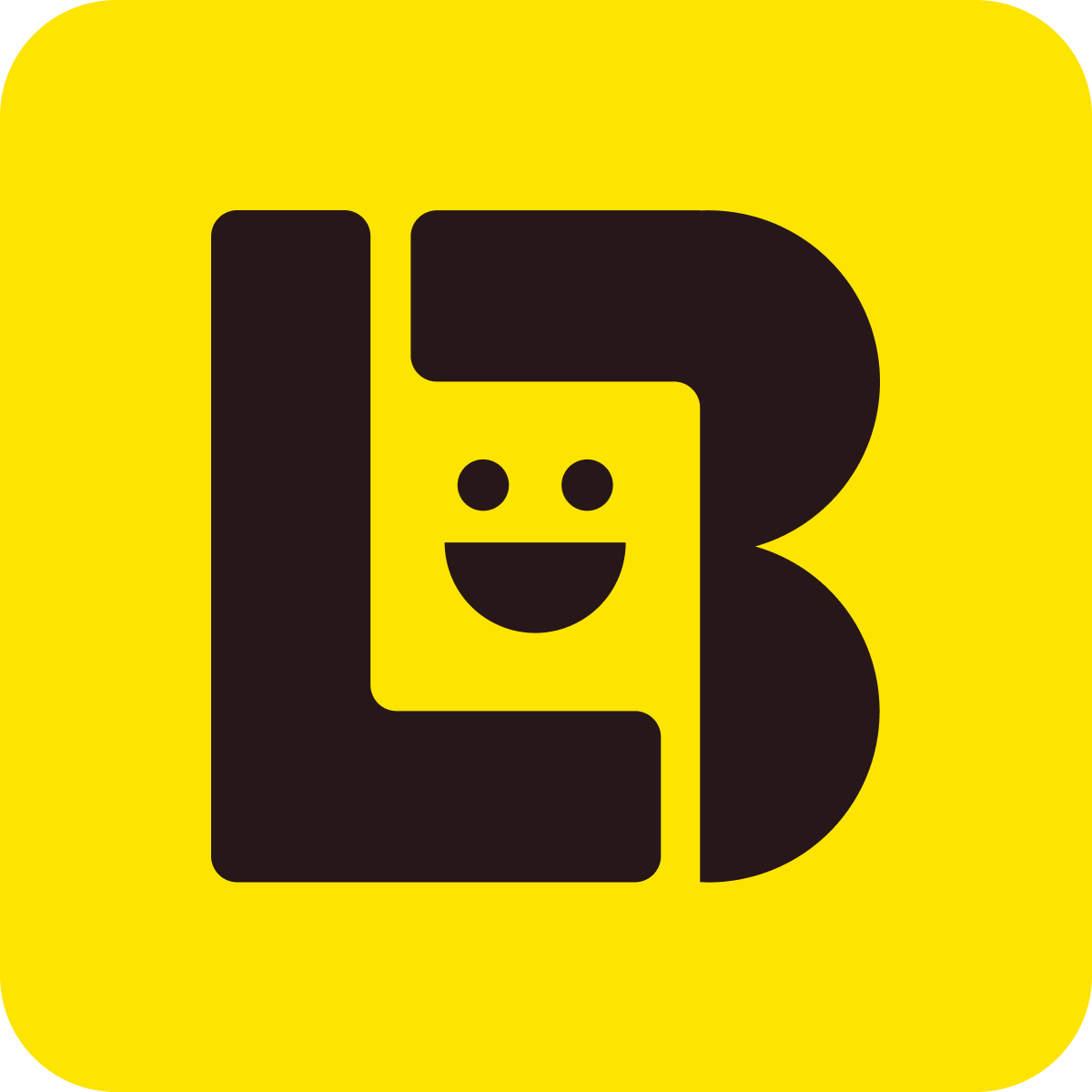The “Program/Tiers” section allows you to set up a member tier program with conditions for advancement and rewards upon reaching each corresponding tier.
Click 'Active program' button to activate the Tiers program. To deactivate the program, click the“Deactive” button.
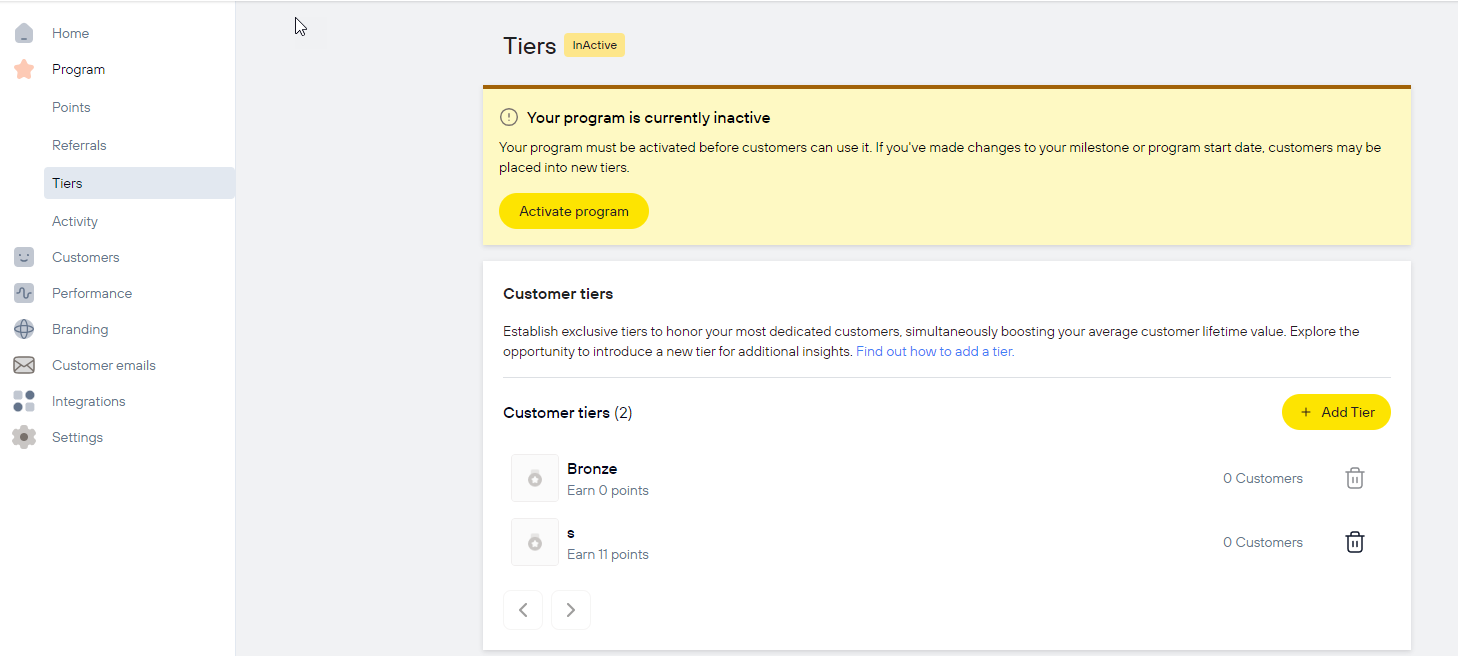
Tiers setting
Click the 'Edit' button in the Settings section to begin customization. Please note that the program must be deactivated at this time
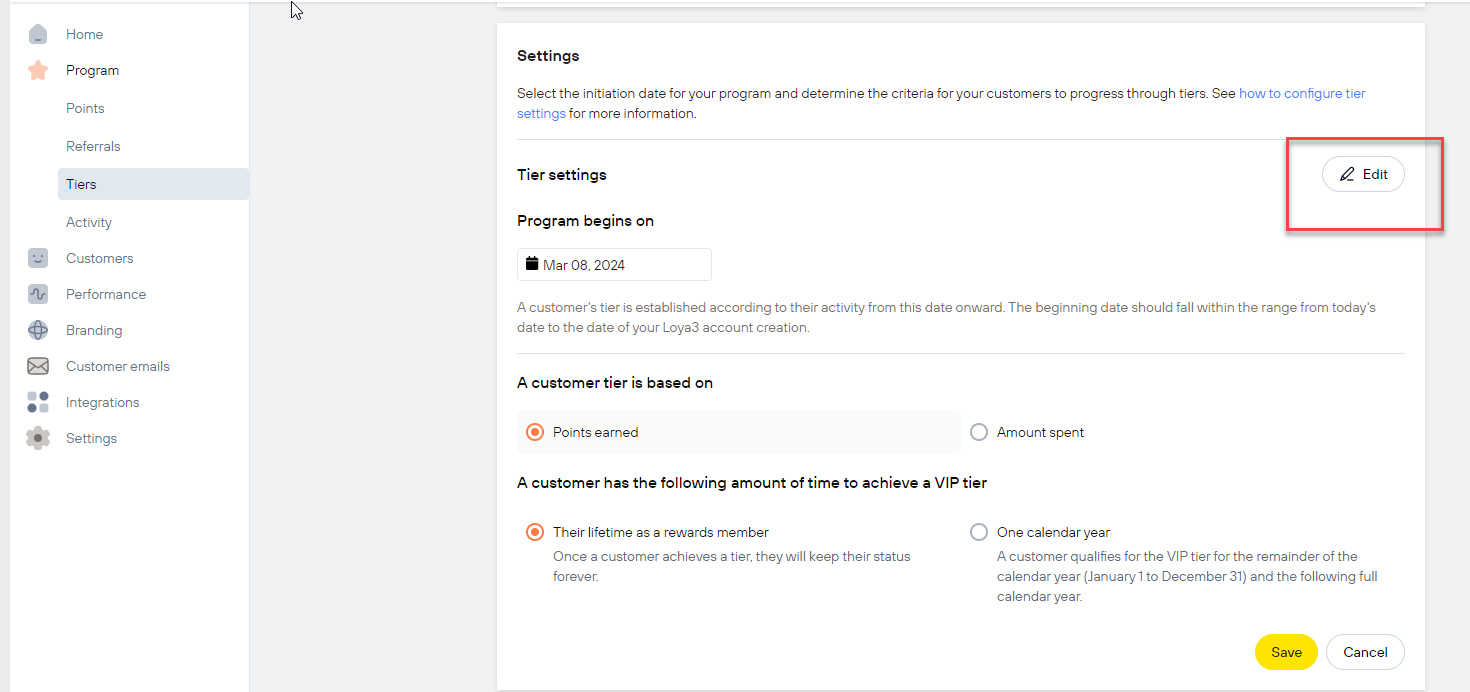
Program begin on
Customer tiers are set based on their activity from the day they join your shop until the current date.
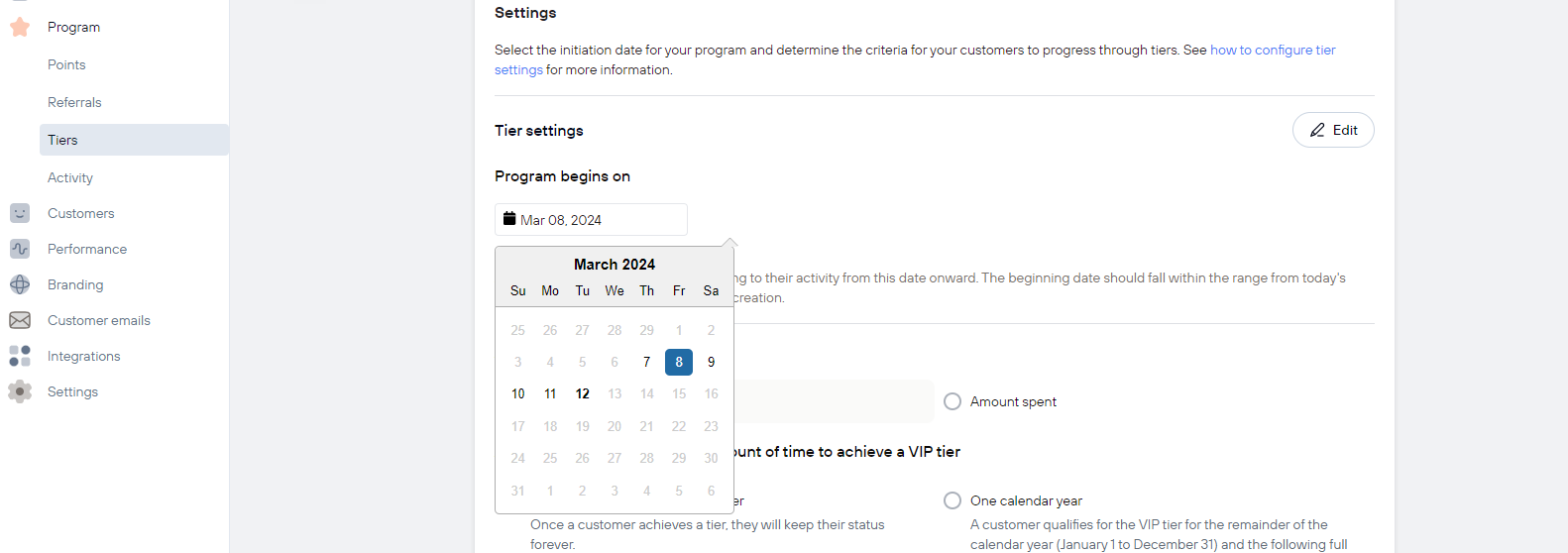
A customer tier is based on
Customers are ranked based on the points they earn or the amount they spend on purchases.
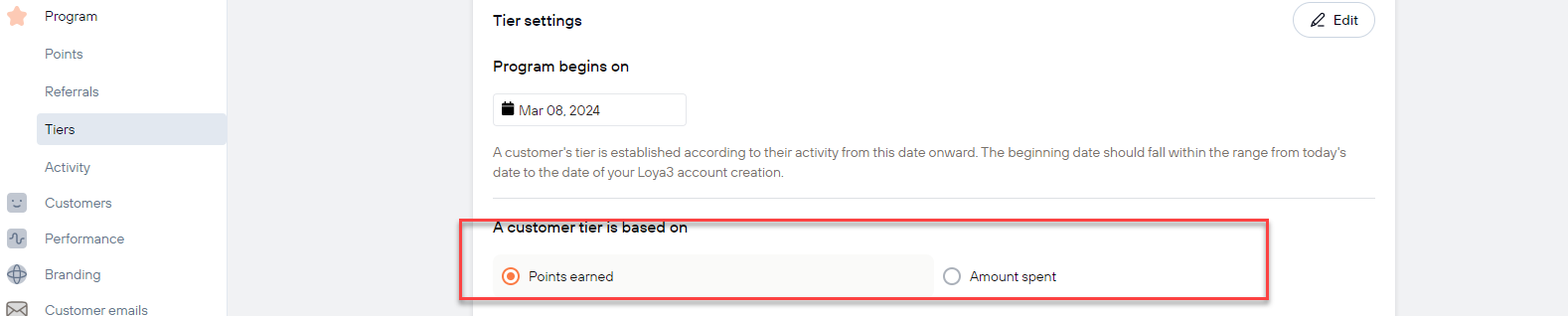
Expiry tier
Membership Duration: Set the duration of membership tiers. You can choose either perpetual or until December 31st of each year.
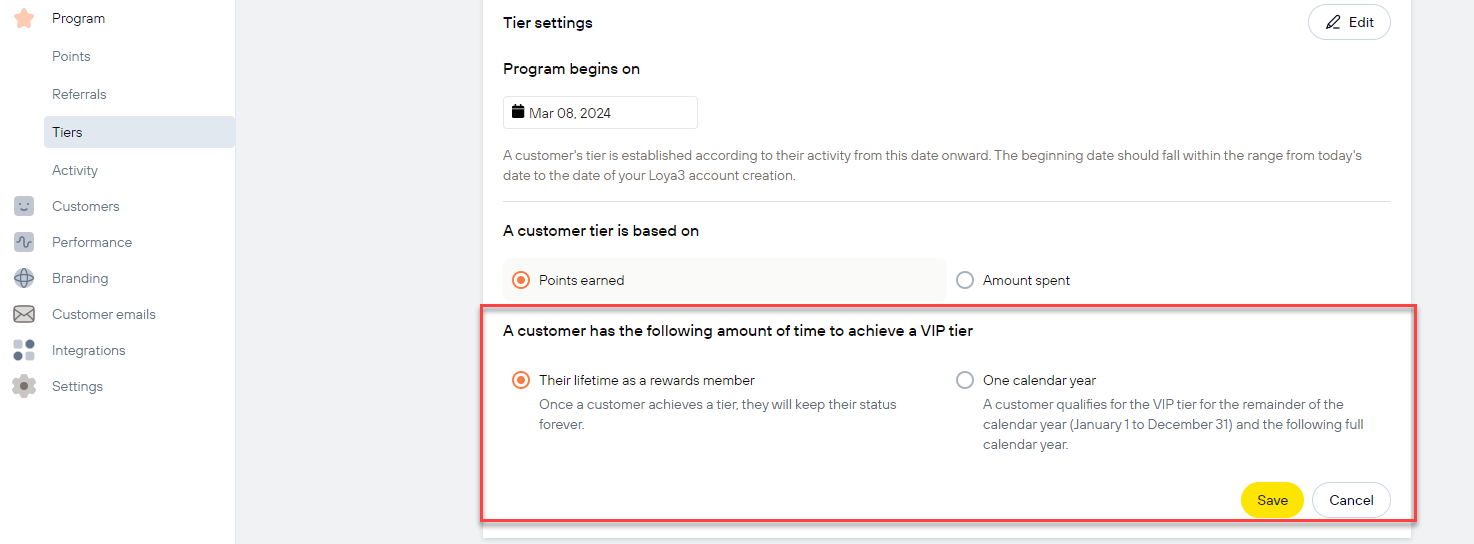
After you've finished setting up, click 'Save' to save your changes.
Customer tiers
To activate the Tiers program, you need to set up a minimum of two membership tiers.
By default, LOYA3 has set up one tier.
Click the 'Add tier' button to add a membership tier.
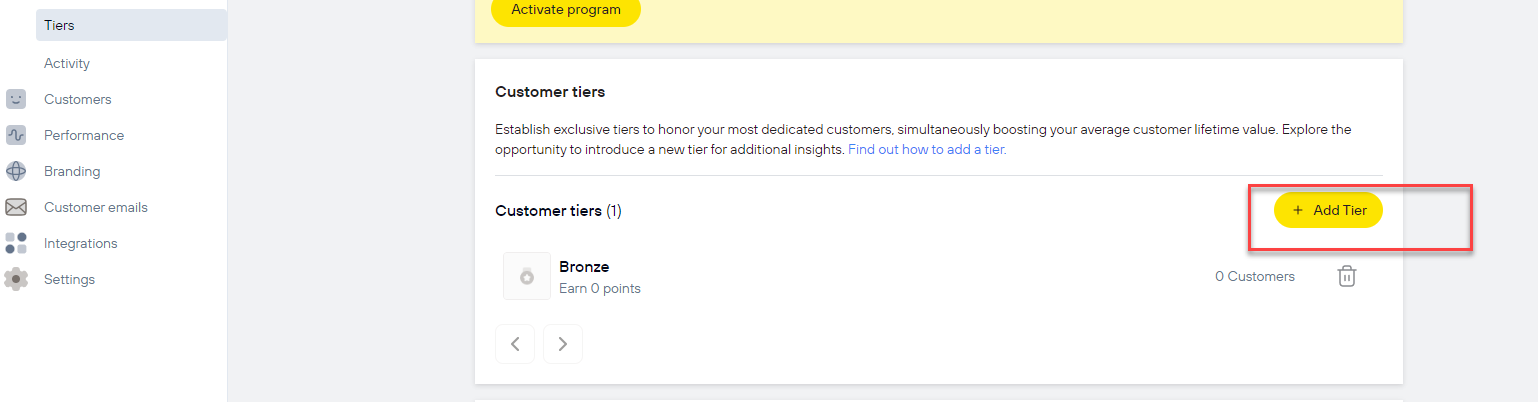
Enter the name of the tier and the number of points required to reach that tier.
(In the case of being based on points, the case based on amount is similar), then click the 'Create' button.
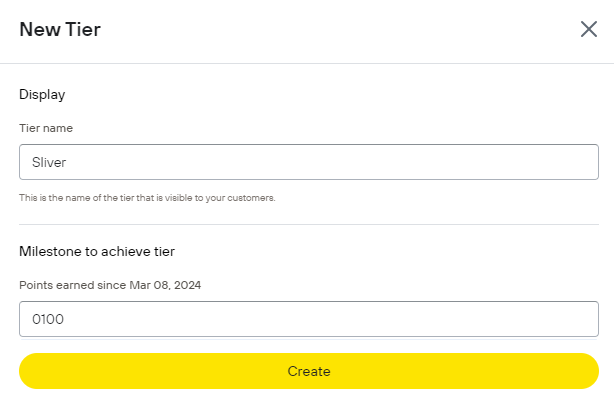
The list of tiers you're setting up will be displayed on the outside. Click on a tier to update its details. If you want to delete a tier, click the 'Trash' button next to it.
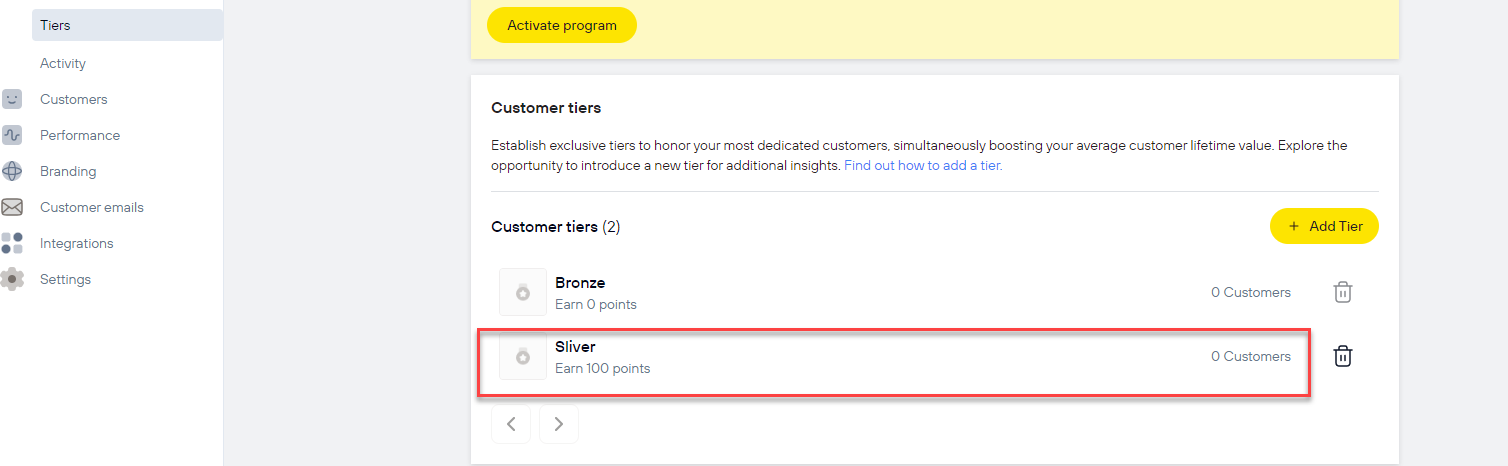
Update information in the detail tiers section and add rewards for customers when they reach membership levels by clicking the 'Add reward' button.
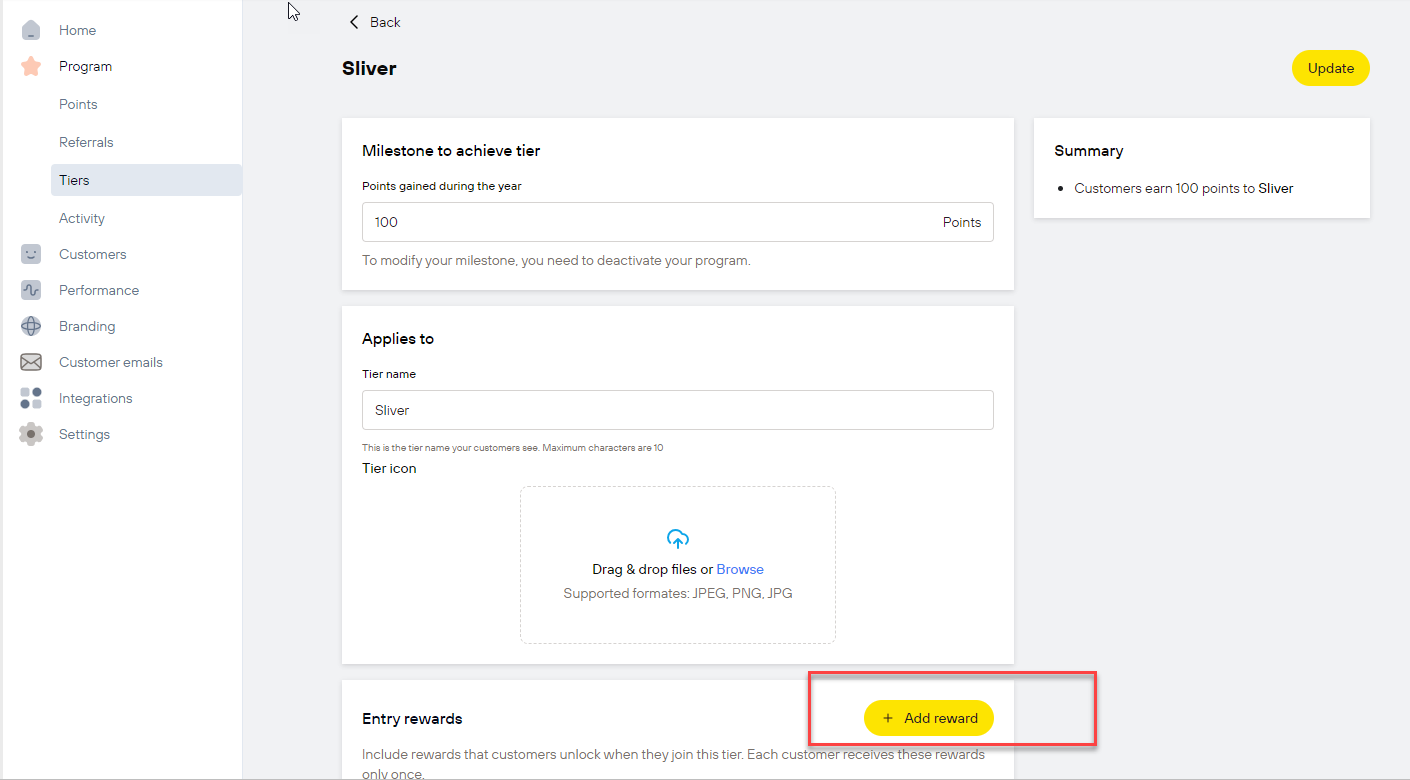
Set up rewards for tiers, please refer to the section Program > Points > Use points for guidance.
Then, click the 'Update' button to save your changes.